


 |
Main Index
PREV
NEXT


|
For an overview of List forms please go here.
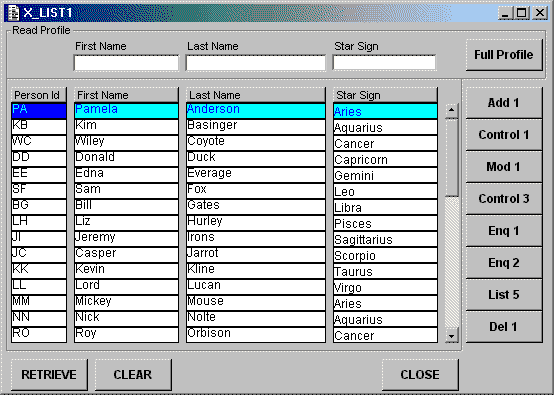
The FULL PROFILE button will allow more selection criteria to be specified.
The ADD 1 button will allow a new PERSON to be added.
The CONTROL 1 button will allow a new PERSON to be added.
The MOD 1 button will allow the selected PERSON to be modified.
The CONTROL 3 button will allow the selected PERSON to be modified.
The ENQ 1 button will display the details for the selected PERSON.
The ENQ 2 button will display the details for the selected PERSON.
The LIST 5 button will show the OPTION VALUE details for the selected PERSON.
The DEL 1 button will allow the selected PERSON to be deleted.
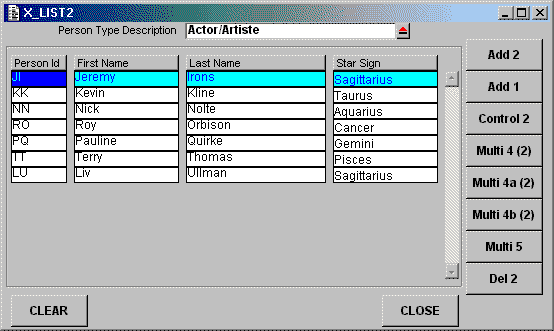
The ADD 1 button will allow a new PERSON to be added.
The ADD 2 button will allow a new PERSON to be added.
The CONTROL 2 button will allow a new PERSON to be added.
The MULTI4 (2) button will allow the details on PERS_OPT_XREF to be maintained.
The MULTI4A (2) button will allow the details on PERS_OPT_XREF to be maintained.
The MULTI4B (2) button will allow the details on PERS_OPT_XREF to be maintained.
The MULTI5 button will allow the details on SCREEN_ITEM_ACC to be maintained.
The DEL 2 button will allow the selected PERSON to be deleted.
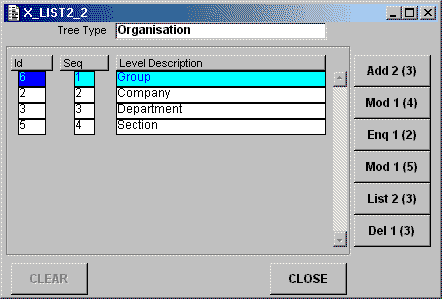
Note that the TREE TYPE is passed down from the parent form.
The ADD 2 (3) button will allow a new TREE LEVEL to be added.
The MOD 1 (4) button will allow the selected TREE LEVEL to be modified.
The ENQ 1 (2) button will display the details for the selected TREE LEVEL.
The MOD 1 (5) button will allow the level sequence numbers to be altered.
The LIST 2 (3) button will list all the NODES in the selected TREE LEVEL.
The DEL 1 (3) button will allow the selected TREE LEVEL to be deleted.
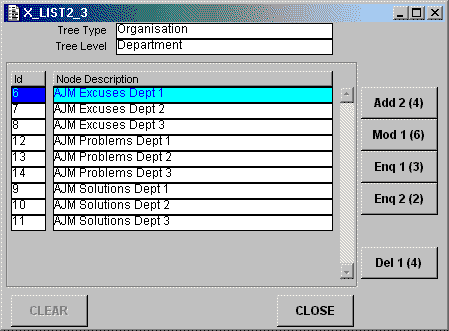
Note that the TREE LEVEL is passed down from the parent form.
The ADD 2 (4) button will allow a new NODE to be added to this TREE LEVEL.
The MOD 1 (6) button will allow the selected NODE to be modified.
The ENQ 1 (3) button will display the details for the selected NODE.
The ENQ 2 (2) button will display the path from the selected NODE to its ROOT NODE at the top of the tree structure.
The DEL 1 (4) button will allow the selected NODE to be deleted.
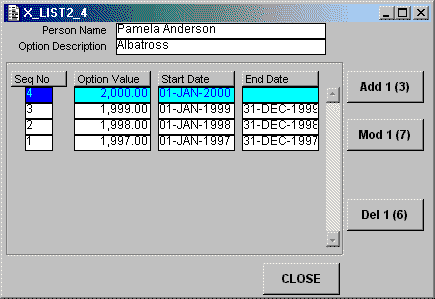
Note that both the PERSON and OPTION are passed down from the parent form.
The ADD 1 (3) button will allow a new OPTION VALUE to be added.
The MOD 1 (7) button will allow the selected OPTION VALUE to be modified.
The DEL 1 (6) button will allow the selected OPTION VALUE to be deleted.
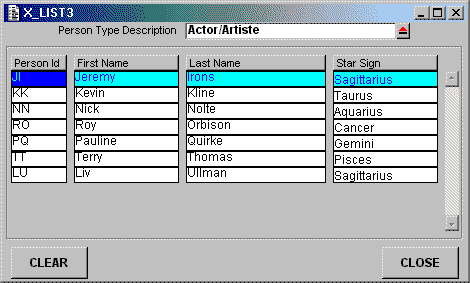
Note that the PERSON TYPE may be passed down from the parent form. If it is not then one must be selected using popup X_POP1.
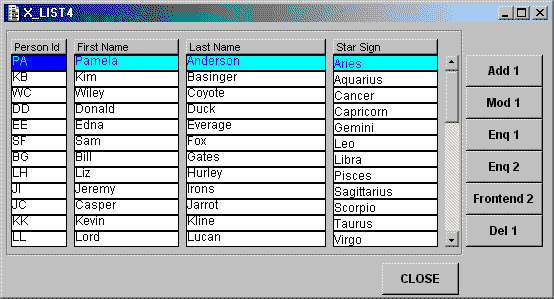
Records are retrieved according to the retrieve profile passed down from the parent form.
The ADD 1 button will allow a new PERSON to be added.
The MOD 1 button will allow the selected PERSON to be modified.
The ENQ 1 button will display the details for the selected PERSON.
The ENQ 2 button will display the details for the selected PERSON.
The FRONTEND 2 button will allow a hidden form to be called for the selected PERSON.
The DEL 1 button will allow the selected PERSON to be deleted.
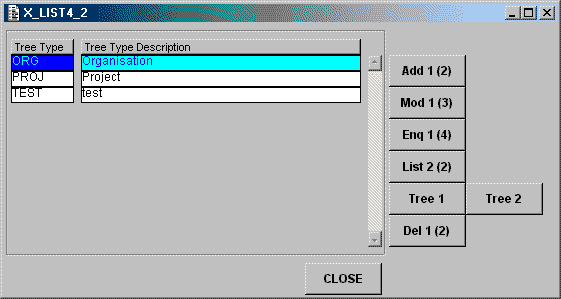
The ADD 1 (2) button will allow a new TREE TYPE to be added.
The MOD 1 (3) button will allow the selected TREE TYPE to be modified.
The ENQ 1 (4) button will display the details for the selected TREE TYPE.
The LIST 2 (2) button will display the LEVELS in the selected TREE TYPE.
The TREE 1 button will show the entire structure of the selected TREE TYPE.
The TREE 2 button will show the entire structure of the selected TREE TYPE.
The DEL 1 (2) button will allow the selected TREE TYPE to be deleted.
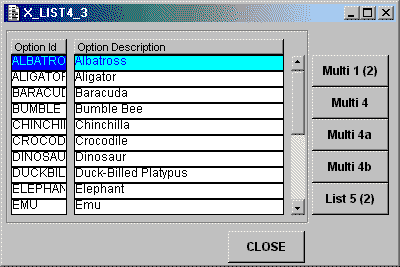
The MULTI 1 (2) button will allow the entire set of OPTIONS to be maintained (added/modified/deleted).
The MULTI 4 button will allow PERS_OPT_XREF occurrences to be maintained for the selected OPTION.
The MULTI 4a button will allow PERS_OPT_XREF occurrences to be maintained for the selected OPTION.
The MULTI 4b button will allow PERS_OPT_XREF occurrences to be maintained for the selected OPTION.
The LIST 5 (2) button will list the contents of OPTION VALUE for the selected OPTION.
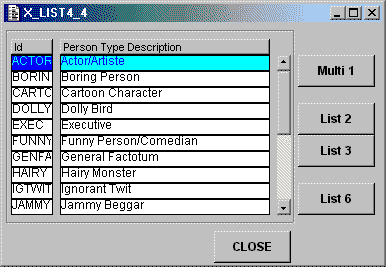
The MULTI 1 button will allow the entire set of PERSON TYPES to be maintained (added/modified/deleted).
The LIST 2 button will list all PERSONS linked to the selected PERSON TYPE.
The LIST 3 button will list all PERSONS linked to the selected PERSON TYPE.
The LIST 6 button will list all PERSONS linked to the selected PERSON TYPE.
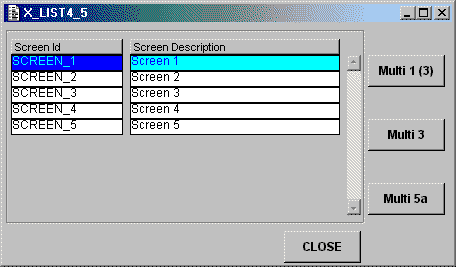
The MULTI 1 (3) button will allow the entire set of SCREENS to be maintained (added/modified/deleted).
The MULTI 3 button will allow SCREEN ITEMS to be maintained for the selected SCREEN.
The MULTI 5a button will allow SCREEN ITEM ACCESS to be maintained for the selected SCREEN.
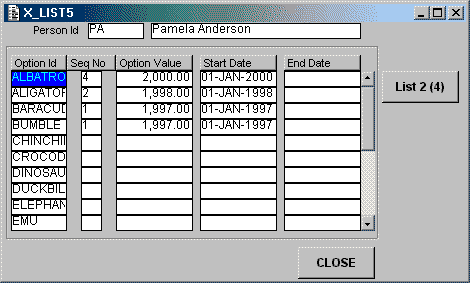
Note that the PERSON is passed down from the parent form.
The LIST 2 (4) button will list the contents of OPTION VALUE for the selected PERSON and OPTION.
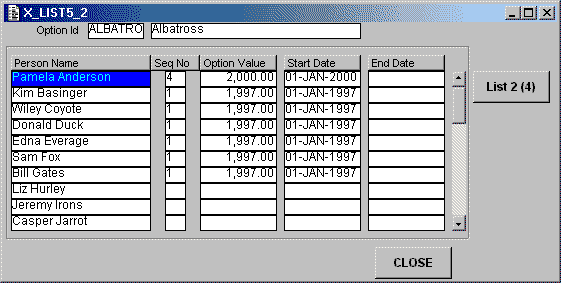
Note that the OPTION is passed down from the parent form.
The LIST 2 (4) button will list the contents of OPTION VALUE for the selected PERSON and OPTION.
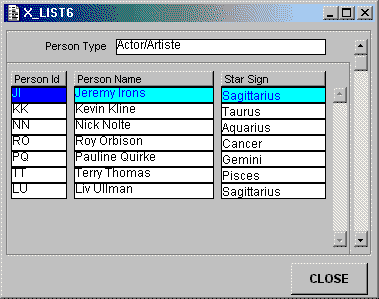
Note that PERSON TYPE may be passed down from the parent form. If it is not then all available PERSON TYPES will be retrieved.
 |
http://www.tonymarston.net |